SUSE Manager 4 Content Lifecycle Management Deep Dive
SUSE® Manager 4 is a best-in-class open source infrastructure management solution that lowers costs, enhances availability and reduces complexity for lifecycle management of Linux systems in large, complex and dynamic IT landscapes. You can use SUSE Manager to configure, deploy and administer thousands of Linux systems running on hypervisors, as containers, on bare metal systems, IoT devices and third-party cloud platforms. SUSE Manager also allows you to manage virtual machines.
What is Content Lifecycle Management?
The concept of Content Lifecycle Management is not new and applies to any piece of digital content, following it from beginning, to middle, to end of creation. With SUSE® Manager 4, this idea is applied to software intended for rollout to production systems. Content Lifecycle Management allows you to customize and test packages before updating production systems. This is especially useful if you need to apply updates during a limited maintenance window.
From within SUSE® Manager 4, you can select software channels as sources, adjust them as required for your environment, and thoroughly test them before installing onto your production systems. From beginning (original development), to middle (testing), to end (deployment).
With SUSE® Manager 4, you can create Content Lifecycles to track such things as monthly patch cycles and kernel versions for Live Patching. To these lifecycles you can add properties, sources, filters, vendors, base channels, and environments. While you cannot directly modify vendor channels, you can clone them and then modify the clones by adding or removing packages and custom patches. You can then assign these cloned channels to test systems to ensure they work as expected and, once all tests pass, apply them to production servers.
Projects
Every Content Lifecycle in SUSE® Manager 4 begins its life as a Project (Figure 1).

Figure 1. A listing of Content Lifecycle Management projects.
Working with the lifecycle of a piece of software within a Project makes it easier to control and manage. Within a Project you’ll create:
- Project Properties (name, label, and description).
- Sources (base channel and child channels).
- Filters (to define packages and patches).
- Environment Lifecycles (to define build environments).
Project Properties
This is a fairly straight-forward section that describes the new project. Within the Properties section (Figure 2), you’ll want to make sure and add information that will clearly indicate what the project is. Say, for example, you’re testing a particular release of SLES. You wouldn’t want to give the project the name SLES. Why? Which version of SLES are you testing in this lifecycle? Instead, be specific. If you’re testing version 15 SP1, indicate that.

Figure 2. Being specific with your Project properties.
Sources
Sources are channels to be used for the build of your project. It’s important to understand that these sources are pulled from the Channel list you’ve created under Software in SUSE® Manager 4 (Figure 3).

Figure 3. Sources that can be pulled for Content Lifecycle Management projects.
Without first creating Software Channels, you will not have sources to pull for your projects. Once those channels are available, you can then add them with ease (Figure 4).

Figure 4. Available channels to be used as sources for a project.
You can add as many channels to a source as needed, but you can only have one Base Channel per project. In other words, you couldn’t add a SLES-based source and then add a Ubuntu-based source. You can, however, add numerous Child channels to your Base Channel. The Base Channel defines operating system to be used (such as SLES 15 SP1) and the Child Channels define various additions to the Base (such as desktop applications, web scripting, various languages, etc.).
Filters
Filters allow you to get very specific on what will (or will not) be built from the sources. For example, you could create filters to deny the addition of specific kernel packages, or include specific releases of software (such as a filter to ensure that PHP 7.3 was included in the build (Figure 5).

Figure 5. Creating a filter to include PHP version 7.3 in the build.
The following is a list of supported filters:
- package filtering
- by name
- by name, epoch, version, release and architecture
- patch filtering
- by advisory name
- by advisory type
- by synopsis
- by keyword
- by date
- by affected package
There are also multiple matchers that can be used with the filter. Which matchers are available is determined by the filter type. The full list of matchers is:
- Contains
- Matches (must take the form of a regular expression)
- Equals
- Greater
- Greater or equal
- Lower or equal
- Lower
- Later or equal
Environments
One key concept to Concept Lifecycle Management is that of Environments. In SUSE® Manager 4, Lifecycle Management is achieved through a series of environments that your software channels can move through on their lifecycle. Most environment lifecycles include at least test and production environments, but you can have as many environments as you require. For example, you might go so far as to break down your environments as alpha, beta, testing, pre-production, and production.
Or you could use a different take on environments altogether. Say, for example, you need to test a patch or a new software rollout on different releases of the same platform (such as SLES15 SP1, SLES15 SP2, SLES15 SP3, and SLES15 SP4), or on different platform altogether (such as SLES15, RHEL8.1, Ubuntu 19.04). With SUSE® Manager 4, you can create multiple Environment Lifecycles by clicking the Add Environment button (Figure 6).

Figure 6. The Environment Lifecycle section of a project.

Figure 6. Building the new project.
Building
Once you’ve pieced together your project (defined environments, and attached sources and filters), click Build and allow SUSE® Manager 4 to do its thing (Figure 7). Building applies all filters to the attached sources and clones them to the first environment in the project.
After clicking Build, you are then required to add a Version Message before the build will proceed. This is an important step with Content Lifecycle, as it indicates what is specific to this build (Figure 7). If you don’t add specific information, you’ll have no idea what this particular build means to the scope of the project.

Figure 7. Information specific to this build.
Once you’ve added information specific to the build, click Build. In the Status of the Environment Lifecycles section, you’ll see the Channels are being cloned. Depending on the amount of Child Channels you’ve included (as well as the number of Filters you’ve added), this can take some time. After the build is finished, the environment version is increased by one and the built sources, such as software channels, can be assigned to your systems.
Promoting Environments and Assigning Systems
After the project build completes, the built sources can be sequentially prompted to the environments you’ve created. In the Environment Lifecycle section, locate the environment to promote to its successor, and click Promote (Figure 8).
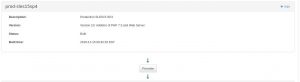
Figure 8. Promoting an environment.
When you build and promote content lifecycle projects, it creates a tree of software channels. To add systems to the environment, assign the base and child software channels to your system using the Software Channels tab in the System Details page (from within Systems – Figure 9).

Figure 9. Adding systems to an environment from within the Systems page.
NOTE: Newly added cloned channels are not assigned to systems automatically. If you add or promote sources you will need to manually check and update your channel assignments. Automatic assignment is intended to be added to SUSE Manager is a near future version.
Examples of Content Lifecycle Management
At this point, you might be wondering what you can use Content Lifecycle Management for. Here are a few examples.
Monthly patch cycles, which could include:
- Creating a filter for a project.
- Adding a filter to a project.
- Applying the filter to a new build environment.
- Excluding a patch from a project.
- Including a patch in a project.
Enhancing a project with live patching. For this you should always consider:
- Only ever use one kernel version on your systems. The live patching packages are installed with a specific kernel.
- Live patching updates are shipped as one patch.
- Each kernel patch that begins a new series of live patching kernels will display the required reboot flag. These kernel patches come with live patching tools. When you have installed them, you will need to reboot the system at least once before the next year.
- Only install live patch updates that match the installed kernel version.
- Live patches are provided as stand-alone patches. You must exclude all regular kernel patches with higher kernel version than the currently installed one.
Updating a project for next month’s patches. For such a Lifecycle Management Project, it is important that you do not change the “Exclude kernel greater than 4.12.14-150.17.1: …” Filter. With it you keep normal kernel-updates away, but take the latest live patches up to the selected month.
Switching a new kernel version for Live Patching. Prior to SUSE Manager, live patching implementation had been incredibly ugly. If you try to use zypper up you could wind up with updates from multiple channels, which can cause problems. With Content Lifecycle Management, you can create a project that includes live patching. Through this you can validate that all of your patches work before they are promoted (Figure 10), which allows you to move content independent of system registrations.

Figure 10. Using filters to validate patches for live patching a kernel.
To make this happen, filters are used. For example, you could deny any patch that does not meet a specific time frame or filter out any patch that would require a reboot. Because of this, you make sure a build won’t fail because of a problematic patch. In the case of live patching you can define the time period for a specific kernel lifecycle with live patching and control when you want to reboot. With the zypper lifecycle | grep kgr command you can search for the specific lifecycle for a kernel live patching time period.
Related Articles
Jun 14th, 2024
Ensuring Continued Support for CentOS 7 Beyond End of Life
Sep 21st, 2022
No comments yet