Deploy Rancher on an EKS cluster, the easy way
In case you are looking to deploy Rancher Manager on an EKS cluster then look no further. We have released SUSE Rancher Setup in AWS Marketplace. SUSE Rancher Setup is a tool designed to make deployment of Rancher Manager easy, fast and headache free.
Various ways to deploy Rancher on EKS are already documented and other tools exist to aid in deployment. SUSE Rancher Setup was created to simplify the setup and provide an opinionated guided process that results in a production ready configuration that can be turned into a supported setup very easily.
Prerequisites
Before starting the deployment, you need to have an IAM role with the right permissions. We have created a role that sets the minimum permissions the instance must have to deploy an EKS cluster with the Rancher control plane running when the setup application is done.
In addition to the IAM role for the deployment the IAM role you are using to launch any instance must have permissions to run policy simulation.
Last but not least a route 53 hosted zone is needed and will be used as the end point for the Rancher cluster.
How do you get started ?
Start an instance from the SUSE Rancher Setup on the AWS Marketplace. We have limited the instance type availability to t3a.medium to eliminate the guess work. Once the instance is up and running use your browser and browse to “https://THE_IP_ADDRESS_OF_THE_INSTANCE”. You will need to accept the security exception for the self signed generated certificate of the application. Once you have accepted the exception in your browser you will see the login page. Use the instanceID as username and the AWS account-ID, without “-” as password. Both values can be obtained from the AWS EC2 Console UI. Obtaining the information from the instance metadata server directly is not possible as SSH access to the instance has been disabled. Once authenticated, you will see the Welcome page.
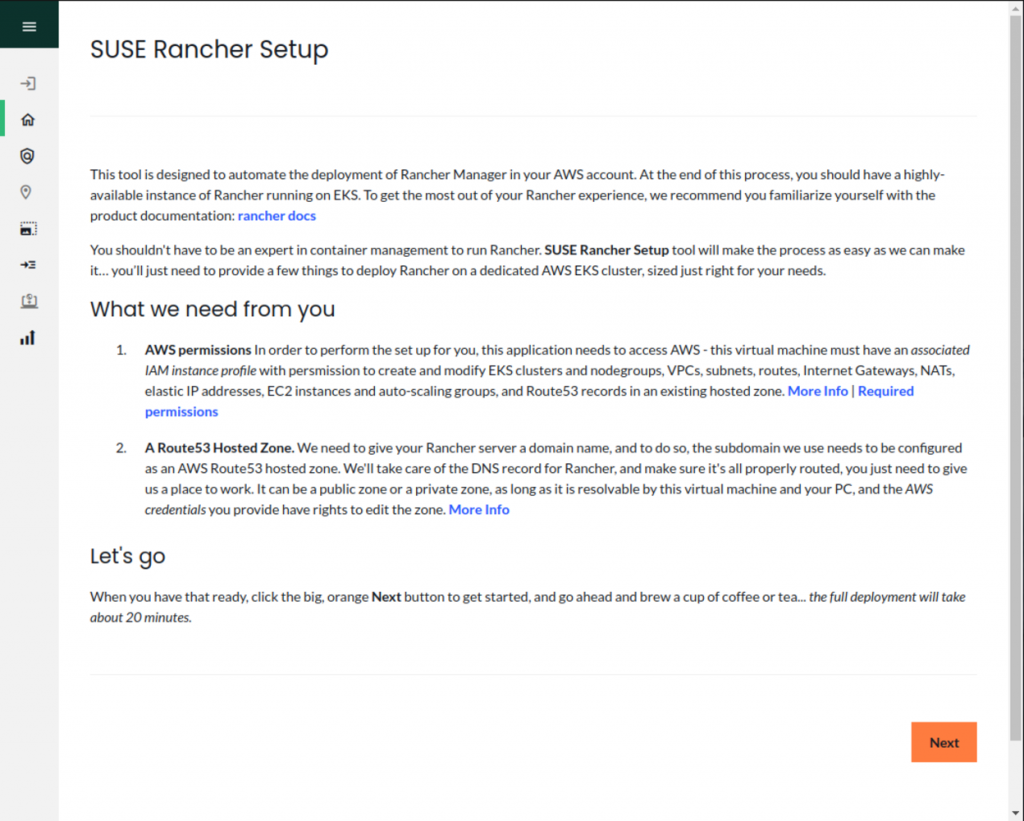
In the next step, you can see the IAM role within which the instance is running. Please refer to the link above to see the required IAM permissions.
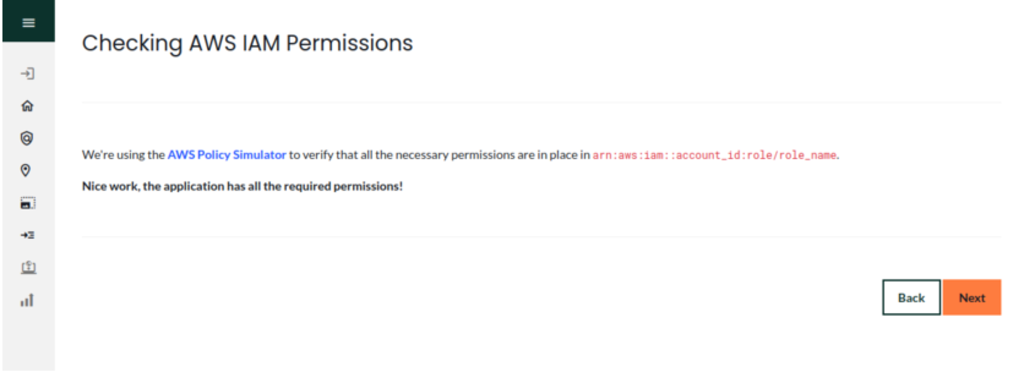
The next step is to select the region in which to deploy the EKS cluster for the Rancher control plane.
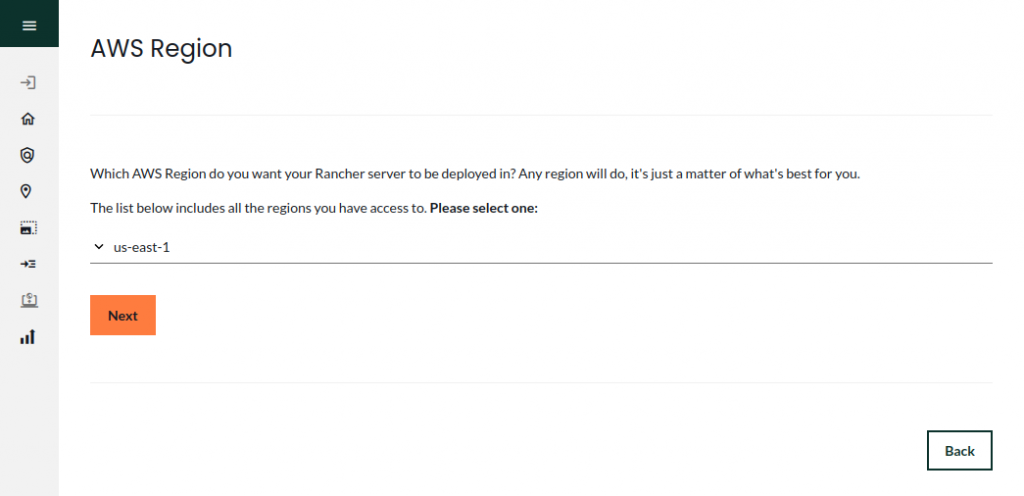
The size of the Rancher control plane is dependent on how many k8s clusters you plan to manage. In an effort to simplify the selection T-shirt sizes are used as guide. Select a size that meets your needs. If your environment grows you can resize the control plane at a later time and you do not have to start from scratch.
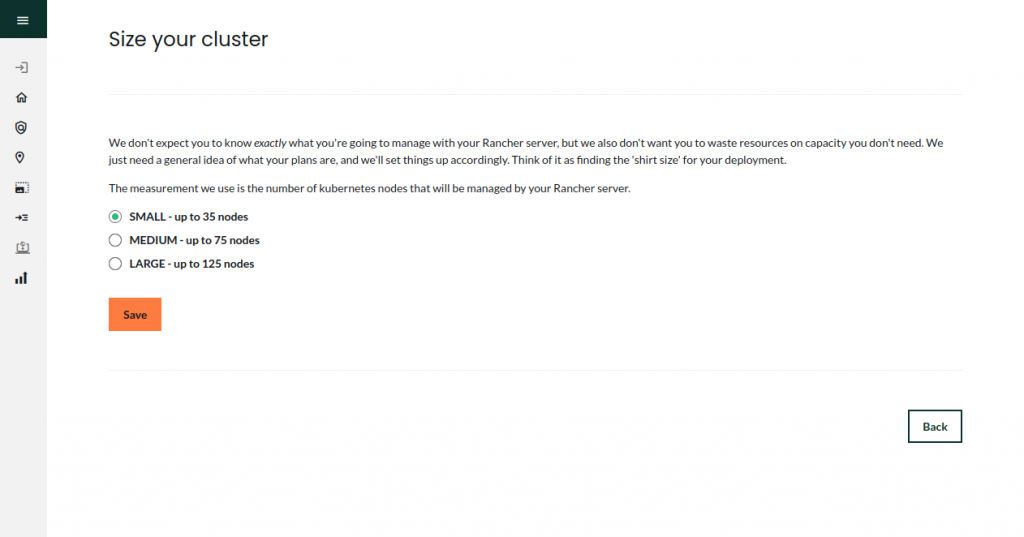
Rancher itself is a containerized web application, which is why we are setting up an EKS cluster in the first place. This is why we need a Route53 hosted zone. There is no way for the setup application to discover this and therefore we are requesting that you provide the information as shown below.
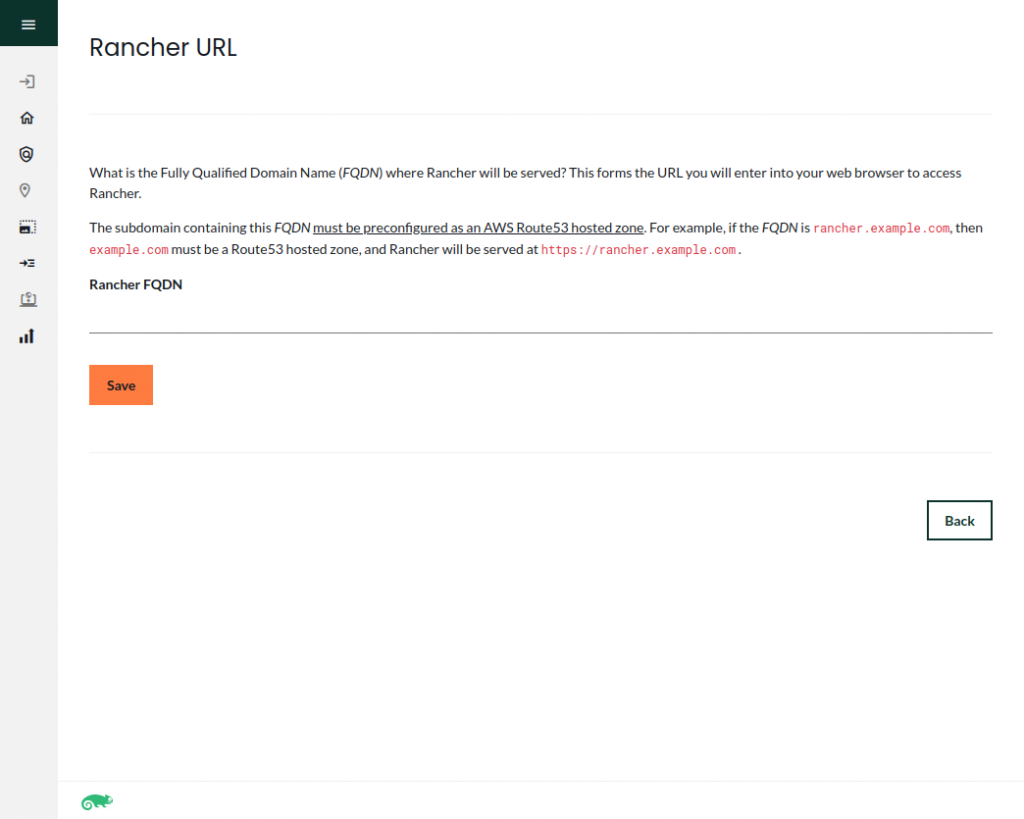
This completes the information collection required to setup the EKS cluster and deploy Rancher. The setup takes about 20 minutes. While the setup application does its magic the resources created in the process are shown in the UI.
Just in case you are not happy with the result – lets say you selected a small cluster for the control plane but really wanted a large – the setup application allows you to clean up the created resources with the push of a button or by downloading a script.
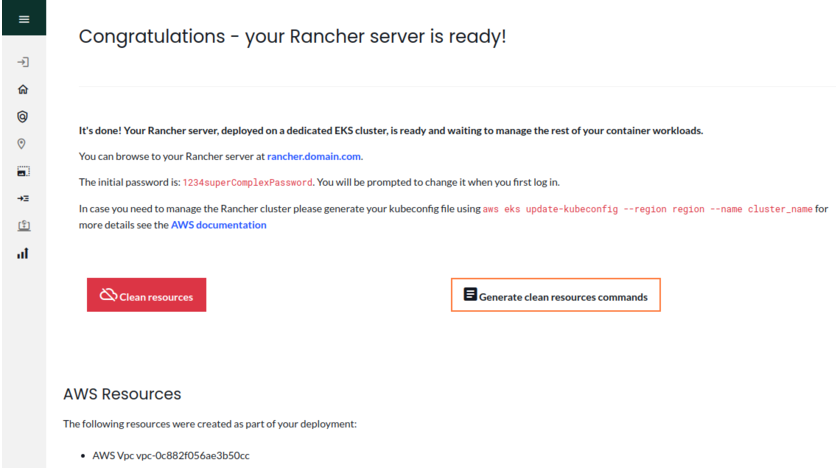
Once Rancher setup is complete information about logging into the cluster is displayed. Once you have confirmed that you can login to Rancher the instance with the setup application can be terminated. You may want to save the clean up script in case you set the cluster up just to kick the tires and want to get rid of it later on.
Also the setup application is designed to be a one shot setup. If you want to create another Rancher cluster you need to start with a new instance of the setup application.
draHave fun with your SUSE Rancher Setup !
For more detailed setup instructions, please review the Getting-Started-Guide or the video RancherSetup
If you are interested in getting support for Rancher please contact SUSE. For community help, check the forum
Related Articles
Feb 01st, 2024
Our Open Approach to Tracing AI
Jul 11th, 2024
Embrace Linux Diversity: Simplified Multi-Distro Management
Aug 07th, 2023