SUSE Linux Enterprise Server for SAP Applications on AWS Marketplace, Annual Subscriptions and OS upgrades
When customers run SAP workloads on AWS many choose to purchase SUSE Linux Enterprise Server for SAP Applications (SLES for SAP) via the AWS Marketplace.
This gives the advantage of a single vendor for purchasing and support. Other benefits include EDP drawdown from your AWS spend commitment along with entitlement to additional SUSE products (i.e. SUSE Live Patching and SUSE Manager). Once an environment is deployed and stable, customers look to purchase Annual Subscriptions to help save on their subscription costs.
This blog isn’t about all the various purchasing options, this is already comprehensively covered in detail in an AWS blog – https://aws.amazon.com/blogs/awsforsap/optimize-cost-for-sap-workloads-on-suse-on-aws-suse-buying-options-from-aws/
What I wanted to talk about here was how upgrading the running Operating System on an instance can affect how you purchase Annual Subscriptions and how purchasing the wrong subscription may incur unplanned costs.
When purchasing an annual subscription via the AWS Marketplace, you need to specify which version of SLES for SAP the subscription is for. In the example below, we’ve selected SLES for SAP 15 SP3.
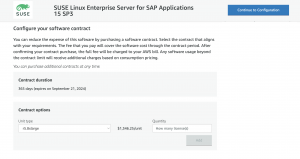
But what happens if you update the SLES for SAP OS after launching the instance?
What happens if you deploy a new Service Pack (SP3 -> SP4), or even update to the next version of SLES. (i.e. SLES for SAP 12 -> SLES for SAP 15)?
When it comes to renewal, which version of SLES for SAP do you purchase via the AWS Marketplace?
The answer is in the Metadata….
When an on-demand SLES for SAP instance is started from the AWS Marketplace, immutable metadata is embedded into the running instance which defines the AWS product version (version of SLES for SAP Applications).
You can find this metadata with the following command:
‘curl http://169.254.169.254/latest/dynamic/instance-identity/document’
The output should look similar to the following image. The highlighted text is the marketplaceProductCode, this is the key to determining which version to purchase.
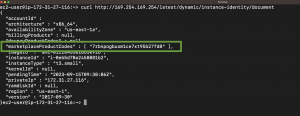
Simply match your code against the following list to determine which AWS Product version to purchase an annual subscription for:
| AWS Marketplace Product Listing Name | marketplaceProductCodes |
| SUSE Linux Enterprise Server for SAP Applications 12 SP2 | dgdq2f6vrm6evuoncsy2kouzw |
| SUSE Linux Enterprise Server for SAP Applications 12 SP3 | cxn3s45ssdf4pzyw9bi131msw |
| SUSE Linux Enterprise Server for SAP Applications 12 SP4 | 8hsxzwupam9ru0oiuf86cgcgg |
| SUSE Linux Enterprise Server for SAP Applications 12 SP5 | 4ahriiqjtpu71834m4md9d3n5 |
| SUSE Linux Enterprise Server for SAP Applications 15 | 6ajp9738nmxhrsj68dvuwztp9 |
| SUSE Linux Enterprise Server for SAP Applications 15 SP1 | 37nxkx8p59derdjkq3bcvxdtj |
| SUSE Linux Enterprise Server for SAP Applications 15 SP2 | dtiu2w0ef1urb9ucbu7pc60nv |
| SUSE Linux Enterprise Server for SAP Applications 15 SP3 | 7rb4pogbusm1ce7xt95b27fd8 |
| SUSE Linux Enterprise Server for SAP Applications 15 SP4 | 2ivquqrnm6u68aog13cf80ruf |
Why share this?
It is important to remain on a supported OS version, so with a running instance, you are free to upgrade the operating system, apply support packs, even upgrade the major release version. …. but the important thing to note is that this product code in the metadata will not change once the instance is launched.
Take this example:
An instance running for a while may have started life as SLES for SAP 15 SP3, but after maintenance and updates over that time, the running OS version is now SLES for SAP 15 SP4.
The marketplaceCodes value in the metadata will always be the value for SLES for SAP 15 SP3. When it comes to renewing annual subscriptions via the AWS Console, you need to purchase the version that matches the marketplaceproductCodes value, not the running OS.
The challenge with getting it wrong ….
In our simple example, if you purchase an annual subscription for SLES for SAP 15 SP4 via the AWS Marketplace, it will not apply to the running instance, so you may end up paying more than you need to.
This is far from ideal, so it’s important to select the correct product when setting up the annual subscription in the AWS Marketplace.
Finally, If you don’t have access to a terminal session on the instance, you can also use the AWS Console to check the AMI used to launch the instance and base your annual subscription from that product version.
![]()
I hope this has been useful, as always if you have questions regarding your annual subscriptions, feel free to get in touch with your AWS or SUSE account representatives.
Keep an eye out for an upcoming blog on the AWS website which goes further into this topic.
References:
How Instance Metadata Service Version 2 works
Related Articles
Sep 29th, 2022