- Is there a step by step guide?
- Why are we getting a new login to SUSE tools?
- What do I do if I'm having issues accessing my account?
- What if I didn't receive an email asking me to activate my account and create a password?
- How do I change my password?
- What is this "dashboard" that I'm seeing when I log in from myaccount.suse.com?
- My token has expired, what do I do?
- Troubleshooting Account Access
Is there a step by step guide?
Yes, please see the document here.
Why are we getting a new login to SUSE tools?
SUSE is completing its technical and infrastructure separation for Micro Focus. Part of the update includes moving several customer and partner tools over to SUSE supported and owned systems - therefore requiring new passwords to access the new system. Your user information has been migrated over, but for security and privacy purposes, your password was not.
What do I do if I'm having issues accessing my account?
First: Please follow the troubleshooting steps
Second: Create a new account
What if I didn't receive an email asking me to activate my account and create a password?
- Have you checked your "Junk" email? Sadly, sometimes it just happens.
- Have you accessed your account during 2018, 2019, or 2020? Or do you currently have an active subscription?
- If no to both of those questions, your account has been deleted and you will need to create a new account.
How do I change my password?
From the login screen, you can click on the "help signing in" link at the bottom of the page. That opens the option to change your password by clicking on "forgot password". Enter your email address and click submit. You will then receive an email to reset your password.
What is this "dashboard" that I'm seeing when I log in from myaccount.suse.com?
This dashboard is a central location for all the tools you have access to. If you would like to log in directly to the tool you wish to use, you may simply type in that URL address and can login from there, or you can come to the dashboard and click on the link.
My token has expired, what do I do?
Your token is valid for 90 days. If you requested a new token, the old / original one is no longer valid and you will only be able to activate your account with the new token.
Troubleshooting Account Access
Did you receive an activation email? Yes or No
(No) Have you logged in during 2018, 2019 or 2020? Yes or No
- (No) Create a new account
- (Yes) Check your junk mail, if it is not there, follow these instructions:
- Go to the sign in page
- Click on "Needing Help Signing In?"
- Click "Help"
- On the Sign-In Help page click on "Request help"
- Fill out the form with the "Cannot Log In" option
(Yes) Did you click on the activation link? Yes or No
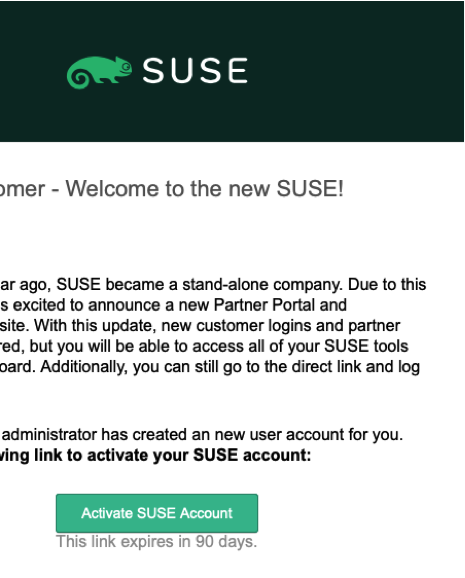
- (No) Click on the link to take you to the create password page
- (Yes) Did you enter in a new password? Yes or No
- (No) Enter a password
- (Yes) Did it take you to your unique dashboard? Yes or No
- (No) Contact support through the help link on the login page
- (Yes) From the dashboard you may click on the tool that you would like to access, and it will take you directly there, i.e. the SCC or the Partner portal.